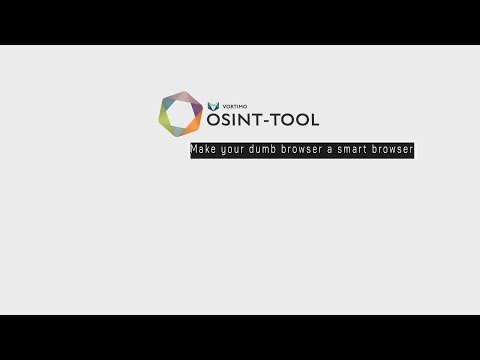
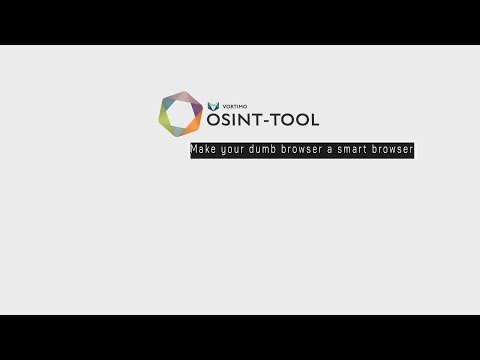
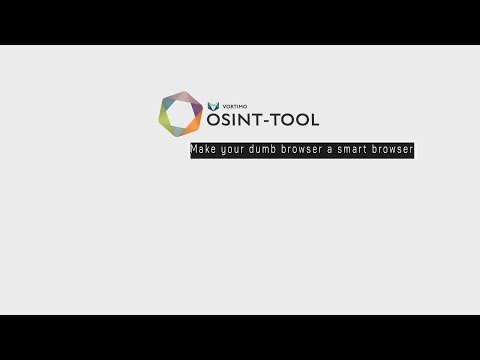
Overview
OSINT Swiss army knife:bookmark/record pages, store screenshots, scrape and enrich entities. Finds text on every page + highlight.
NB: All data stored locally and does not leave your computer. As seen on the desktops of researchers, investigators, journalists and intelligence analysts. If you do real investigative work using a browser you will understand why the features of this extension is SUPER helpful for investigations. We use this tool ourselves every day for investigations too. Comprehensive manual for this extension here: https://www.vortimo.com/osint-tool-extension/ Main features of this extension (if you're still reading): ============================================ Keeps track of every site you visit: > Easily (one button) saves current webpage as MHTML file locally on your computer - exactly how it appeared. > Automatically saves URL + screenshot of every page you visit. > Allows you to capture any part of the screen, save it and find it later. > You can bookmark sites for easy retrieval later. > You can search for pages you've been to using title / URL or bookmark. We have this feature so you don't lose pages you've been to - you can easily mark pages or areas in pages for further investigation / research. --------- Generically extracts objects from pages: > Names, email addresses, phone, hashtag, alias, GPS coordinates, IP address and others. > Filter on type, value of object, see where it occurred in pages you've been to. > Can copy list of objects to clipboard to easily paste into reports, databases, other tools. > Allows you to search for any of the extracted objects. We have this feature so you can easily feed extracted information into other tools of your choice. --------- Enrich objects / images / pages: > Using a list of OSINT tools you can enrich any of the objects extracted (like Dehashed, Epieos, Domaintools etc. etc). > In the page itself, no need to switch to other tool. > Reverse image search on images using Yandex/Google/Bing/TinEye. > Exif on images using Vortimo's own online Exif viewer (yay). > Find old instance of the pages you're on using WayBack machine and other tools. > Find pages that use same tracking codes using BuiltWith and other tools. We have this feature so you can easily and without switching tools/pages learn if there is interesting information on the Internet about an item of interest. --------- Graphs. We have them: > Show a graph of how you navigated from one site to another. Keeps track of your journey. > Show graph of how extracted objects (email, phone, alias, hashtag, blah) are related to each other, via sites that you've visited. We have this feature because you can never remember how you got to a page, and now you can go look see. We show the object graph so you can see which names or any other extracted object is more relevant than others. Also, because it's cool. --------- Thumbnail view: > See every site you've been to as a small picture. Bird's eye view of your investigation. > Instagram, but for sites you've been to ;) We do this because we want to make it easy for you to find a single site in a list of 400 sites. And you are probably better at pattern recognition than you are at reading text. --------- Find ++ / Advanced search: > You give a list of names (or any other text) and we highlight it in ALL pages you go to in future. > This also works on infinite scrollers (like IG/FB) where new content is loaded dynamically. > When text is seen on page, a visual 'bell' sound on the left of the screen. > Can have lists of text to highlight and in 4 different colors (customizable) and bells. We have this feature because it is very useful when you immediately need to know if a POI appears in sea of text while you've browsing many, many pages. --------- Import / export: > You can import and export you graphs, sites... everything you've collected > You can share the files with your collogues! We do this because - we use this tool ourselves and you need to save and share you work. --------- The tool does a LOT! Best you check out the documentation. Enjoy the software. And thanks for reading all of this text! Not a toy. Use responsibly. --EOF
Jakal IntelMar 16, 2024
crackerjack
Dr.Ne0Gen3tic (Forensic Buro of Quantum)Nov 20, 2022
This extension is excellent! ( If you know how to use it! Here some important tools are aggregated and consolidated. You just have to register on the sites and enter the API and Secret Keys in this tool. Then it is possible to query and use different databases and tools on one desktop workstation! With the context extension tool you can then do some interesting things ;) I think this is a very good idea! There is also a tree structure at work here. This tree structure shows what possibilities... Show more
Details
- Version5.2.1
- UpdatedMarch 8, 2024
- FeaturesOffers in-app purchases
- Size13.52MiB
- LanguagesEnglish
- Developer
- TraderThis developer has identified itself as a trader per the definition from the European Union.
Privacy
This developer declares that your data is
- Not being sold to third parties, outside of the approved use cases
- Not being used or transferred for purposes that are unrelated to the item's core functionality
- Not being used or transferred to determine creditworthiness or for lending purposes